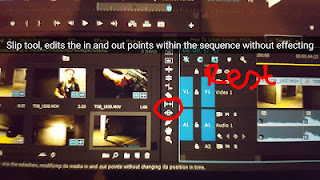Experiments with Evaluation Format -
Friday, 6 May 2016
Treatment Editing Process -
Editing -
Title: Do in After Effects -
File. Adobe dynamic link. New after effects composition. OK. Save as. Effects and presets (right). Am inaction presets. Text. Animate in. Click menu from top left. Browse presets (previews titles) (requires bridge cc). Double click on effect wanted. Double click text to edit title. Editing is on the left, need to highlight text. File. Save. Drag in. Then it can be edited as normal.
How to Input Clip without Audio -
Two buttons in center of preview window once in and out points have been selected. Left is video only, right is audio only.
Adding Default Transition -
Command - D when in between clips.
Re-Sizing Clip over a Period of Time -
Select clip. Effect control (in the source window). Motion. Scale. Click stopwatch to animate it. Move mini scrub. Change size again. Can be done for scale, horizontal, vertical. Works the same for blurring (need to go on: video effects. Blur and sharpen. Fast Blur. Drag. Then carry on.)
Fading out Music -
Audio transitions on effects window. Cross fade. Exponential fade. Drag on to audio. Or right click. Apply default transition.
Dissolving One Clip onto Another -
Video transition. Dissolve. Cross dissolve. Drag in between clips.
Razor Tool -
Will make cuts in the clip that you can then delete, shrink etc.
If there's a Gap -
Right click and click ripple delete which will move all of the clips up
Editing Clips -
Video effects. Colour correction. Fast colour correction. Drag onto clip. Effect control. Edits main colour, brightness etc.
Effect over Multiple Clips -
Project window. New item (at bottom). Adjustment layer. OK. Drag on top of clips. Stretch over affected clips. Add effect as normal (effects. Drag on to clip).
Editing Audio Volume, Louder with Time -
Expand to view left and right. Select one or both. Effects control. Volume. Start point at -287 (silent). End point.
Tilda Key -
Bottom left of keyboard, squiggle - makes fill screen.
Jitter Effect 1: Keyframe -
Done by key frame. In. Move up. Out. In. Move down. Out etc until effect is complete.
Jitter Effect 2: Reverse Overlay -
Two sets of footage on top of each other. Secondary footage has reduced opacity to see both footages. Chop up clip and place around to get effect.
Jitter Effect 3: Blur Flicker -
Double up same footage on top and put directional blur on the imposed footage. Chop up and blur each.
To make Negative -
Effects. Chanel. Invert.
Vignette -
Luma curve. Drag down to make dark. Eclipse mask.
Examples -
Title: Do in After Effects -
File. Adobe dynamic link. New after effects composition. OK. Save as. Effects and presets (right). Am inaction presets. Text. Animate in. Click menu from top left. Browse presets (previews titles) (requires bridge cc). Double click on effect wanted. Double click text to edit title. Editing is on the left, need to highlight text. File. Save. Drag in. Then it can be edited as normal.
How to Input Clip without Audio -
Two buttons in center of preview window once in and out points have been selected. Left is video only, right is audio only.
Adding Default Transition -
Command - D when in between clips.
Re-Sizing Clip over a Period of Time -
Select clip. Effect control (in the source window). Motion. Scale. Click stopwatch to animate it. Move mini scrub. Change size again. Can be done for scale, horizontal, vertical. Works the same for blurring (need to go on: video effects. Blur and sharpen. Fast Blur. Drag. Then carry on.)
Fading out Music -
Audio transitions on effects window. Cross fade. Exponential fade. Drag on to audio. Or right click. Apply default transition.
Dissolving One Clip onto Another -
Video transition. Dissolve. Cross dissolve. Drag in between clips.
Razor Tool -
Will make cuts in the clip that you can then delete, shrink etc.
If there's a Gap -
Right click and click ripple delete which will move all of the clips up
Editing Clips -
Video effects. Colour correction. Fast colour correction. Drag onto clip. Effect control. Edits main colour, brightness etc.
Effect over Multiple Clips -
Project window. New item (at bottom). Adjustment layer. OK. Drag on top of clips. Stretch over affected clips. Add effect as normal (effects. Drag on to clip).
Editing Audio Volume, Louder with Time -
Expand to view left and right. Select one or both. Effects control. Volume. Start point at -287 (silent). End point.
Tilda Key -
Bottom left of keyboard, squiggle - makes fill screen.
Jitter Effect 1: Keyframe -
Done by key frame. In. Move up. Out. In. Move down. Out etc until effect is complete.
Jitter Effect 2: Reverse Overlay -
Two sets of footage on top of each other. Secondary footage has reduced opacity to see both footages. Chop up clip and place around to get effect.
Jitter Effect 3: Blur Flicker -
Double up same footage on top and put directional blur on the imposed footage. Chop up and blur each.
To make Negative -
Effects. Chanel. Invert.
Vignette -
Luma curve. Drag down to make dark. Eclipse mask.
Examples -
Thursday, 5 May 2016
Questionnaire Response Feedback -
Questionnaire Questions -
- Do you enjoy thriller?
- What would you add to the script to make it more realistic?
- What age rating would you place the film within: 15, 18?
- Which parts of the opening do you feel should have a climatic crescendo rise in music?
- Does it fit the genre and atmosphere that there is no dialogue in the opening?
- What part(s) did you enjoy the most and why?
- What parts seem out of place?
- Would you be interested in watching the entirety of the film based upon the opening script?
- Do you think any adjustments should be made to the opening in reference to lighting, sound, camera etc?
- Do you have any additional comments?
Subscribe to:
Comments (Atom)