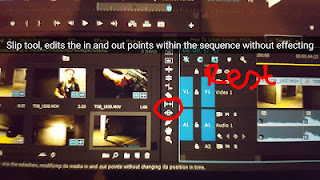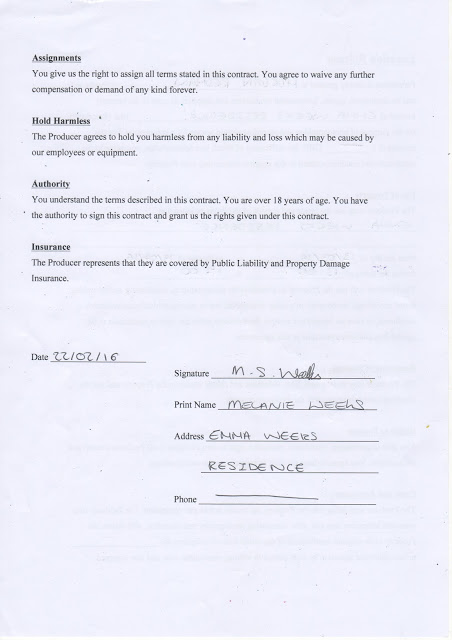Experiments with Evaluation Format -
Friday, 6 May 2016
Treatment Editing Process -
Editing -
Title: Do in After Effects -
File. Adobe dynamic link. New after effects composition. OK. Save as. Effects and presets (right). Am inaction presets. Text. Animate in. Click menu from top left. Browse presets (previews titles) (requires bridge cc). Double click on effect wanted. Double click text to edit title. Editing is on the left, need to highlight text. File. Save. Drag in. Then it can be edited as normal.
How to Input Clip without Audio -
Two buttons in center of preview window once in and out points have been selected. Left is video only, right is audio only.
Adding Default Transition -
Command - D when in between clips.
Re-Sizing Clip over a Period of Time -
Select clip. Effect control (in the source window). Motion. Scale. Click stopwatch to animate it. Move mini scrub. Change size again. Can be done for scale, horizontal, vertical. Works the same for blurring (need to go on: video effects. Blur and sharpen. Fast Blur. Drag. Then carry on.)
Fading out Music -
Audio transitions on effects window. Cross fade. Exponential fade. Drag on to audio. Or right click. Apply default transition.
Dissolving One Clip onto Another -
Video transition. Dissolve. Cross dissolve. Drag in between clips.
Razor Tool -
Will make cuts in the clip that you can then delete, shrink etc.
If there's a Gap -
Right click and click ripple delete which will move all of the clips up
Editing Clips -
Video effects. Colour correction. Fast colour correction. Drag onto clip. Effect control. Edits main colour, brightness etc.
Effect over Multiple Clips -
Project window. New item (at bottom). Adjustment layer. OK. Drag on top of clips. Stretch over affected clips. Add effect as normal (effects. Drag on to clip).
Editing Audio Volume, Louder with Time -
Expand to view left and right. Select one or both. Effects control. Volume. Start point at -287 (silent). End point.
Tilda Key -
Bottom left of keyboard, squiggle - makes fill screen.
Jitter Effect 1: Keyframe -
Done by key frame. In. Move up. Out. In. Move down. Out etc until effect is complete.
Jitter Effect 2: Reverse Overlay -
Two sets of footage on top of each other. Secondary footage has reduced opacity to see both footages. Chop up clip and place around to get effect.
Jitter Effect 3: Blur Flicker -
Double up same footage on top and put directional blur on the imposed footage. Chop up and blur each.
To make Negative -
Effects. Chanel. Invert.
Vignette -
Luma curve. Drag down to make dark. Eclipse mask.
Examples -
Title: Do in After Effects -
File. Adobe dynamic link. New after effects composition. OK. Save as. Effects and presets (right). Am inaction presets. Text. Animate in. Click menu from top left. Browse presets (previews titles) (requires bridge cc). Double click on effect wanted. Double click text to edit title. Editing is on the left, need to highlight text. File. Save. Drag in. Then it can be edited as normal.
How to Input Clip without Audio -
Two buttons in center of preview window once in and out points have been selected. Left is video only, right is audio only.
Adding Default Transition -
Command - D when in between clips.
Re-Sizing Clip over a Period of Time -
Select clip. Effect control (in the source window). Motion. Scale. Click stopwatch to animate it. Move mini scrub. Change size again. Can be done for scale, horizontal, vertical. Works the same for blurring (need to go on: video effects. Blur and sharpen. Fast Blur. Drag. Then carry on.)
Fading out Music -
Audio transitions on effects window. Cross fade. Exponential fade. Drag on to audio. Or right click. Apply default transition.
Dissolving One Clip onto Another -
Video transition. Dissolve. Cross dissolve. Drag in between clips.
Razor Tool -
Will make cuts in the clip that you can then delete, shrink etc.
If there's a Gap -
Right click and click ripple delete which will move all of the clips up
Editing Clips -
Video effects. Colour correction. Fast colour correction. Drag onto clip. Effect control. Edits main colour, brightness etc.
Effect over Multiple Clips -
Project window. New item (at bottom). Adjustment layer. OK. Drag on top of clips. Stretch over affected clips. Add effect as normal (effects. Drag on to clip).
Editing Audio Volume, Louder with Time -
Expand to view left and right. Select one or both. Effects control. Volume. Start point at -287 (silent). End point.
Tilda Key -
Bottom left of keyboard, squiggle - makes fill screen.
Jitter Effect 1: Keyframe -
Done by key frame. In. Move up. Out. In. Move down. Out etc until effect is complete.
Jitter Effect 2: Reverse Overlay -
Two sets of footage on top of each other. Secondary footage has reduced opacity to see both footages. Chop up clip and place around to get effect.
Jitter Effect 3: Blur Flicker -
Double up same footage on top and put directional blur on the imposed footage. Chop up and blur each.
To make Negative -
Effects. Chanel. Invert.
Vignette -
Luma curve. Drag down to make dark. Eclipse mask.
Examples -
Thursday, 5 May 2016
Questionnaire Response Feedback -
Questionnaire Questions -
- Do you enjoy thriller?
- What would you add to the script to make it more realistic?
- What age rating would you place the film within: 15, 18?
- Which parts of the opening do you feel should have a climatic crescendo rise in music?
- Does it fit the genre and atmosphere that there is no dialogue in the opening?
- What part(s) did you enjoy the most and why?
- What parts seem out of place?
- Would you be interested in watching the entirety of the film based upon the opening script?
- Do you think any adjustments should be made to the opening in reference to lighting, sound, camera etc?
- Do you have any additional comments?
Friday, 29 April 2016
Tuesday, 26 April 2016
Main Task Synopsis -
Synopsis of 'The Three' -
Synopsis: A brief summary about a film within a few paragraphs that does not give away more than one plot event.
A murderer with an obsessive compulsion and precise selection process plans the ultimate murder for their third and final victim to form the final part of their 'collection' with the investigation team hot on their tail.
Synopsis: A brief summary about a film within a few paragraphs that does not give away more than one plot event.
A murderer with an obsessive compulsion and precise selection process plans the ultimate murder for their third and final victim to form the final part of their 'collection' with the investigation team hot on their tail.
Main Task Make-up Media Testing and Final: Risk Assessment
Prosthetic Make-up Test -
Equipment -
This was the first attempt of prosthetic make-up using the exact product; the product itself was Artex two part silicon solution. The solution built up and solidified on the skin surrounding the desired area which was therefore problematic as it crinkled the skin.
This was the second attempt which was much better than the first. The skin surrounding the cut was smoother and looked less like prosthetic make-up, however, the cut was less deep than expected so this will be corrected in the final filming.
Summary -
The most significant element of make-up for this shoot is the prosthetic scars. The individual scar is a roman numeral symbolising the number one. Each victim's arm will be scarred to depict the title 'The Three'.
Equipment -
- Artex Silicone Gel
- Kryolan Death Palette
- Kryolan Cuts and Bruises Palette
- Fake Blood
- Powder (to set the Artex)
- A cosmetic spatula
- A small tool to create the cuts (for example a metal cuticle stick)
- A powder brush
- A small makeup brush
Instructions -
1. Clean wrist with solution to create a seal against the Artex.
2. Mix together part A and part B being careful not to contaminate either pot of gel as this will cause the solution to prove before it can be used again.
3. Apply mixed solution to wrist in a vertical line along the veins (keeping the majority of the Artex mixture in the centre of the wrist is vital at this point.
4. Begin to blend the Artexmixture out away from the wrists centre to create a smoother and more realistic texture using the cosmetic spatula.
5. Create a cut in the Artex mixture using the small tool this will become the base of the cut.
6. Leave the Artex mixture to sit for two minutes then dust with powder to help the mixture set.
7. Using a small brush draw a line of bright red down the centre of the cut slightly past the edge of the cut to create a more realistic effect.
8. Add a darker tone of red to make the cut appear deeper.
Media Planning Documents -
Documents -
Camera Shot List:

Camera Shot List:

Location Release and Contract:
Personal Releases:
Talent Releases:
Production Budgeting Proposal:
Risk Assessment:
Edit Log:
Call Sheet:
Subscribe to:
Comments (Atom)